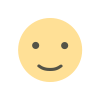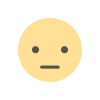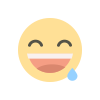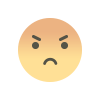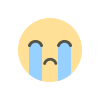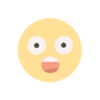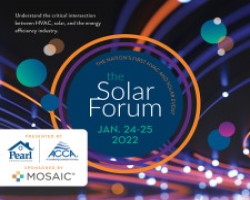How to Listen to Apple Music on Amazon Echo, Fire TV Devices
Discover how to seamlessly integrate Apple Music with your Amazon Echo and Fire TV devices. This guide walks you through the easy steps to start enjoying your favorite Apple Music tracks on these popular Amazon devices. Whether you're using Echo speakers for high-quality sound or streaming music on your Fire TV, learn how to set up and control Apple Music effortlessly. Get ready to enhance your listening experience with just a few simple steps!

In today's digital age, music streaming has become a staple in our daily lives. With platforms like Apple Music providing a vast library of songs, playlists, and exclusive content, many users are eager to integrate this service into their smart home setups. If you own Amazon Echo or Fire TV devices and want to enjoy your favorite tunes from Apple Music, you’re in luck. This guide will walk you through the steps necessary to listen to Apple Music on these devices, ensuring a seamless experience.
Understanding the Compatibility of Apple Music with Amazon Devices
Before diving into the setup process, it is essential to understand the compatibility of Apple Music with Amazon Echo and Fire TV devices. Apple Music is designed to work with a variety of platforms, including those from Amazon. This integration allows users to enjoy their playlists and libraries on devices that are primarily associated with Alexa and Fire TV. This compatibility provides an excellent opportunity for Apple Music users to access their favorite tracks hands-free and through a variety of device functionalities.
Setting Up Apple Music on Your Amazon Echo
To start listening to Apple Music on your Amazon Echo device, you will need to follow a few straightforward steps. First, ensure that you have an active Apple Music subscription. This subscription is necessary to access all the features that Apple Music offers, including offline listening and curated playlists.
Next, ensure that your Amazon Echo device is connected to Wi-Fi and that you have the Alexa app installed on your smartphone. Open the Alexa app and navigate to the settings section. Here, you can manage your music services and link your Apple Music account to your Alexa device.
Once you are in the music settings, select the option to link new services. From the list of available music services, choose Apple Music. You will be prompted to log in to your Apple Music account using your Apple ID and password. After entering your credentials, you may be asked to grant permissions for Alexa to access your Apple Music library.
Once linked, you can set Apple Music as your default music service within the Alexa app. This step is optional, but it allows for smoother voice command functionalities, enabling you to request specific songs, artists, or playlists without having to specify the service each time.
Exploring Voice Commands for Apple Music
After successfully setting up your Apple Music account on your Amazon Echo device, you can start using voice commands to control playback. This hands-free capability is one of the significant advantages of using a smart speaker. You can use commands such as asking Alexa to play your favorite playlist, shuffle your songs, or even play music from a specific artist.
For instance, saying "Alexa, play my workout playlist on Apple Music" will trigger the playback of the desired playlist directly from your Apple Music library. If you want to pause or resume playback, simply say "Alexa, pause" or "Alexa, resume."
If you're not sure what to ask, you can say "Alexa, what can I say?" and get suggestions tailored to your Apple Music experience. This feature is especially useful for users who are new to the Alexa ecosystem or those unfamiliar with voice commands.
Listening to Apple Music on Fire TV Devices
In addition to the Echo devices, you can also enjoy Apple Music on your Fire TV. The setup process is somewhat similar but includes a few extra steps specific to the Fire TV platform. Begin by ensuring that your Fire TV device is updated to the latest software version.
Once your device is ready, you will need to download the Apple Music app from the Amazon Appstore. Search for "Apple Music" in the Appstore and click on the download button. After installation, open the app and sign in using your Apple Music credentials.
The Apple Music app on Fire TV provides a visually appealing interface that allows you to browse your music library, search for songs, and explore curated playlists. You can navigate using your remote, making it easy to enjoy your music on a larger screen.
Controlling Playback on Fire TV
Controlling playback on your Fire TV while listening to Apple Music can be done using the remote or through voice commands with the Alexa Voice Remote. If you have the Alexa Voice Remote, you can use commands such as "Alexa, play music" or "Alexa, skip this song" while the Apple Music app is open. This integration enhances the convenience of listening to music while enjoying other entertainment on your Fire TV.
Additionally, you can create a more immersive experience by connecting your Fire TV to a compatible sound system. This connection will significantly enhance the audio quality of the music played through Apple Music, making it ideal for parties or family gatherings.
Creating Playlists and Managing Your Library
One of the significant benefits of using Apple Music is the ability to create and manage playlists. You can do this directly through the Apple Music app on your smartphone or through the Fire TV app. Creating playlists allows you to tailor your music experience to suit different moods or occasions.
Once you create a playlist, it will automatically sync with your Apple Music account, allowing you to access it from any device connected to your account, including your Amazon Echo or Fire TV. To request a specific playlist, simply say "Alexa, play [playlist name]" and your music will start playing instantly.
Using Apple Music with Other Alexa-Compatible Devices
If you have multiple Alexa-compatible devices in your home, such as Echo Show or Echo Dot, you can also use Apple Music across these devices. Simply ensure that Apple Music is linked to each device through the Alexa app. This versatility allows you to enjoy a cohesive music experience throughout your home.
For example, you can start listening to your favorite album on your Echo in the living room, and then continue listening in the kitchen by asking the Echo Dot to play the same music. This multi-room audio feature is excellent for entertaining guests or enjoying music while completing daily tasks.
Troubleshooting Common Issues
While setting up and using Apple Music on Amazon Echo and Fire TV devices is typically a smooth experience, you may encounter some common issues. If you face playback problems, ensure that your device is connected to the internet and that you have the latest software updates installed.
If Apple Music fails to respond to your voice commands, try re-linking the service through the Alexa app. Sometimes, unlinking and relinking can resolve connectivity issues. Additionally, ensure that your Apple Music subscription is active and that you are using the correct credentials.
Listening to Apple Music on Amazon Echo and Fire TV devices is a straightforward process that enhances your music experience significantly. By following the steps outlined in this guide, you can set up your devices, explore voice commands, and enjoy your favorite tracks seamlessly. The integration of Apple Music with Amazon’s smart devices offers users an intuitive way to access their music library while benefiting from the hands-free convenience of voice commands.
FAQs About Listening to Apple Music on Amazon Echo and Fire TV
Can I listen to Apple Music for free on my Amazon devices?
While Apple Music is a subscription-based service, new users often have the opportunity to sign up for a free trial. This trial allows you to explore the service and its features before deciding to commit to a paid subscription. Once the trial period ends, you will need to subscribe to continue accessing the music library.
What should I do if Alexa doesn't recognize my Apple Music commands?
If Alexa is having trouble recognizing your commands related to Apple Music, the first step is to ensure that the service is properly linked to your Alexa account. You can check this by opening the Alexa app and navigating to the settings. If the service is linked correctly but still not working, try rephrasing your request. Additionally, ensure there is minimal background noise that could interfere with voice recognition.
Can I use Alexa to control playback on my Fire TV while listening to Apple Music?
Yes, if you have the Alexa Voice Remote for your Fire TV, you can use voice commands to control playback while using the Apple Music app. Commands like "Alexa, play music," "Alexa, pause," and "Alexa, skip this song" will work seamlessly, allowing for a hands-free music experience.
Is it possible to download songs for offline listening on my Echo device?
While Apple Music allows for offline listening, downloads must be initiated through the Apple Music app on a smartphone or tablet. Currently, you cannot download music directly onto Echo devices for offline playback. However, you can enjoy music streaming on your Echo as long as it has an internet connection.
Can I access my Apple Music playlists on both Echo and Fire TV?
Absolutely. Once you create and save playlists in your Apple Music account, they will be accessible from any device linked to your account, including both Amazon Echo and Fire TV. This feature ensures that your playlists are always at your fingertips, regardless of the device you choose to use.
What are some alternative ways to listen to Apple Music aside from Echo and Fire TV?
Apple Music is designed to be versatile and can be accessed on a variety of devices. In addition to Echo and Fire TV, you can listen to Apple Music on smartphones, tablets, computers, and even other smart speakers that support the service. This wide range of compatibility allows you to enjoy your music wherever you are.
Do I need to enable any specific settings to use Apple Music on my Fire TV?
To use Apple Music on your Fire TV, you need to download the Apple Music app from the Amazon Appstore and sign in using your Apple ID. There are no additional settings required for basic functionality, making it a straightforward process to start listening to your favorite tunes.
How do I unlink my Apple Music account from Alexa?
If you need to unlink your Apple Music account from Alexa, you can do so easily through the Alexa app. Open the app, go to settings, then select the music option. From there, find Apple Music in the list of linked services and choose the option to unlink your account. This will disconnect your Apple Music from Alexa, but your subscription will remain active for use on other devices.
Can I use my Echo device to access other music streaming services as well?
Yes, Alexa supports a variety of music streaming services, including Spotify, Amazon Music, and Pandora. You can link multiple services to your Alexa account, allowing you to switch between them with simple voice commands. This versatility lets you customize your music listening experience according to your preferences.
What happens to my Apple Music subscription if I unlink it from Alexa?
Unlinking your Apple Music account from Alexa does not affect your subscription status. Your subscription will remain active, and you can continue to access your Apple Music account on any other compatible devices. Unlinking simply means that you will no longer be able to use Alexa to control playback on your Echo or Fire TV devices.
Is there a way to improve the voice recognition accuracy of Alexa when using Apple Music?
To improve Alexa's voice recognition accuracy, try to speak clearly and use specific commands. Avoid background noise and ensure that your Echo or Fire TV device is positioned in a location where it can hear you well. Additionally, you can periodically check for software updates for your devices, as updates often include improvements to voice recognition technology.
Can I create and manage playlists using my voice on Alexa?
Yes, you can create and manage playlists using your voice through Alexa. You can say commands like "Alexa, create a playlist called 'Chill Vibes'" or "Alexa, add this song to my workout playlist." However, it is essential to note that more complex playlist management tasks may still require the Apple Music app on your smartphone or tablet for detailed edits.
Are there specific commands I should use to get the most out of Apple Music on Alexa?
Using specific commands can enhance your experience with Apple Music on Alexa. For instance, you can ask for personalized playlists by saying "Alexa, play my favorites on Apple Music," or you can request music based on mood or genre, such as "Alexa, play upbeat music on Apple Music." Experimenting with different phrases can help you discover new ways to enjoy your music.
Is there a way to stream Apple Music through multiple Echo devices simultaneously?
Yes, if you have multiple Echo devices in your home, you can use the multi-room music feature to stream Apple Music across several devices at the same time. To set this up, you will need to create a group in the Alexa app and include the Echo devices you want to play music. Once the group is created, you can simply say, "Alexa, play music everywhere," and it will play on all the devices in that group.
Can I listen to live radio stations through Apple Music on my Amazon devices?
Yes, Apple Music offers a variety of live radio stations that you can access through your Amazon devices. You can ask Alexa to play specific radio stations available on Apple Music, allowing you to enjoy a diverse range of audio content beyond just songs and albums.
What should I do if I experience audio quality issues while streaming Apple Music?
If you encounter audio quality issues while streaming Apple Music on your Amazon devices, first check your internet connection. A weak or unstable connection can affect streaming quality. Ensure that your device is connected to a strong Wi-Fi network. If problems persist, try restarting your Echo or Fire TV device, as this can help resolve temporary glitches.
Can I control playback of Apple Music when using other apps on my Fire TV?
Yes, while using other apps on your Fire TV, you can still control playback of Apple Music using voice commands. Just make sure that the Apple Music app is running in the background, and you can issue commands like "Alexa, pause" or "Alexa, play next" to control your music while engaging with other content on your device.
How can I discover new music or playlists on Apple Music using Alexa?
To discover new music or playlists, you can ask Alexa for recommendations based on your listening habits. You might say something like "Alexa, recommend new music on Apple Music" or "Alexa, play new releases." This will help you explore the latest songs and curated playlists that suit your taste.
Is there a way to share my Apple Music playlists with friends or family?
Yes, you can share your Apple Music playlists with others by using the Apple Music app on your smartphone or tablet. You can generate a shareable link to your playlist and send it to friends or family. However, the ability to listen to the shared playlist requires that they also have an active Apple Music subscription.
Can I ask Alexa to play specific songs from my Apple Music library?
Certainly! You can ask Alexa to play specific songs from your Apple Music library. Just use the command "Alexa, play [song title] by [artist name] on Apple Music." This precise phrasing helps Alexa find exactly what you want to listen to without any confusion.
Get in Touch
Website – https://www.webinfomatrix.com
Mobile - +91 9212306116
Whatsapp – https://call.whatsapp.com/voice/9rqVJyqSNMhpdFkKPZGYKj
Skype – shalabh.mishra
Telegram – shalabhmishra
Email - info@webinfomatrix.com
What's Your Reaction?