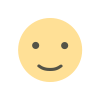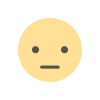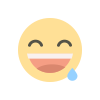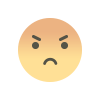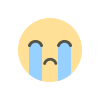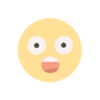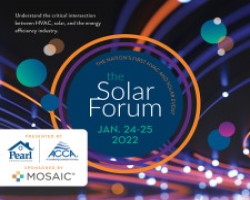How to Listen to Apple Music on Amazon Echo, Fire TV Devices
Listening to Apple Music on Amazon Echo and Fire TV devices is a simple process that enhances your music streaming experience. To begin, ensure that your device is compatible and linked with Apple Music through the Alexa app. Open the Alexa app, go to "Skills & Games," search for the Apple Music skill, and enable it. Once activated, log in with your Apple credentials and set Apple Music as your default music service. Now, you can ask Alexa to play your favorite songs, albums, or playlists directly on your Echo or Fire TV device.

Apple Music has emerged as one of the most popular streaming services, offering millions of songs, playlists, and exclusive content. However, you may find yourself in a situation where you want to enjoy Apple Music on non-Apple devices, such as Amazon Echo or Fire TV. The good news is that you can listen to Apple Music on these devices without much hassle. This guide will walk you through the process of setting up and enjoying Apple Music on Amazon Echo and Fire TV devices.
Understanding the Benefits of Streaming Apple Music on Amazon Devices
Streaming Apple Music on Amazon Echo or Fire TV devices brings a range of benefits. It provides seamless access to your favorite tracks, playlists, and exclusive Apple Music content without needing to switch between devices or apps. You can control the music playback using voice commands or remote control features, which enhances the convenience of your listening experience. Plus, with Amazon’s robust sound systems, you get to enjoy your music in high-quality audio.
Setting Up Apple Music on Amazon Echo
Before you can listen to Apple Music on your Amazon Echo device, you need to make sure your Echo device is properly configured with Alexa. The setup process involves linking your Apple Music account to your Alexa app, allowing you to stream music directly from Apple Music on your Echo device. You can easily manage music through voice commands, play playlists, or ask for specific artists and songs.
To start, ensure your Alexa app is installed and up to date. Open the app and navigate to the settings. From there, you can find the option to link your music services, where Apple Music will appear as one of the options. Once linked, you can ask Alexa to play your Apple Music content by simply requesting a song, album, or playlist.
Using Voice Commands to Control Apple Music on Echo
Once Apple Music is linked to your Alexa app, you can fully control it through voice commands. This means you can request specific songs, shuffle playlists, and even discover new music without lifting a finger. Voice commands like "Alexa, play my favorite playlist on Apple Music" or "Alexa, play [song name] from Apple Music" will instantly start your desired track.
You can also ask Alexa to pause, stop, or skip songs, which makes it even more convenient when you're busy or relaxing. The ability to manage playback with ease is one of the key benefits of using Apple Music on Amazon Echo.
Setting Up Apple Music on Fire TV Devices
Apple Music can also be enjoyed on Fire TV devices, providing an immersive listening experience through your television's speakers. The process of linking Apple Music on Fire TV is straightforward and mirrors the setup on Echo devices. You’ll need to access the Fire TV settings and navigate to the apps or services section, where you can find and link Apple Music.
Once the service is linked, you can use the Fire TV remote to browse through your playlists, albums, and songs, or use voice commands with the Fire TV voice control feature. Fire TV offers a visually rich experience, allowing you to see album artwork, song details, and more while you listen to your music.
Exploring Playlists and Curated Content on Apple Music
Apple Music offers a wide variety of playlists curated for different moods, genres, and activities. When you link Apple Music to Amazon Echo or Fire TV, you have access to all of these playlists, giving you the ability to enjoy them effortlessly. From curated workout mixes to calming playlists for relaxation, you can discover new music or revisit old favorites with just a command or a few clicks on your remote.
You can also sync your personal playlists created on Apple Music across all devices, including your Amazon Echo and Fire TV, ensuring you never miss out on your favorite tracks regardless of where you're listening.
Benefits of Using Amazon Echo for Music Streaming
Amazon Echo’s voice-control features offer a hands-free experience that makes listening to music much more convenient. You can enjoy uninterrupted music playback while doing other tasks, whether cooking, working, or relaxing at home. Echo devices also support multi-room music, allowing you to sync Apple Music across multiple speakers in different rooms, creating a fully immersive audio environment.
The smart capabilities of Echo devices go beyond just music. You can integrate Apple Music into your routines, where Alexa automatically plays your favorite music during certain times of the day or based on triggers like arriving home.
Advantages of Streaming Apple Music on Fire TV Devices
Fire TV devices provide a visually engaging way to enjoy Apple Music. The ability to stream Apple Music on your television opens up opportunities to view live performances, artist interviews, and music videos available on Apple Music in high definition. It also allows you to turn your TV into a sound system, where you can listen to music while enjoying the visual elements associated with it.
You can create a more cinematic experience by using surround sound setups or simply enjoy a casual listening session in your living room. The integration of voice commands on Fire TV further enhances the experience, making it easier to control music while you’re watching other content or browsing.
Troubleshooting Common Issues When Using Apple Music on Amazon Devices
Occasionally, you may encounter issues when setting up or using Apple Music on Amazon devices. One of the most common problems is connectivity, where your Echo or Fire TV may not recognize Apple Music commands. This can typically be resolved by ensuring your devices are connected to the internet and your accounts are properly linked.
If your Echo or Fire TV device is struggling to play specific songs, make sure that your Apple Music subscription is active and that you're signed in with the correct Apple ID. Restarting your devices can also resolve minor glitches that may affect playback.
Additionally, check the settings in your Alexa app or Fire TV interface to make sure Apple Music is set as the default music service. This will eliminate the need to specify “on Apple Music” after each voice command.
Using Alexa Routines with Apple Music
Alexa routines allow you to automate tasks and customize actions based on certain triggers. Integrating Apple Music into your routines can enhance your daily experience. For example, you can create a morning routine where Alexa plays your favorite playlist when you wake up. Similarly, you can set a bedtime routine where calming music from Apple Music is played as you prepare for sleep.
By setting up routines with Apple Music, you can enjoy a more personalized experience without having to manually request songs or playlists. These routines help streamline your day while enhancing your overall listening experience.
Managing Your Apple Music Library on Amazon Devices
Apple Music allows you to build and organize a personalized library, filled with your favorite songs, albums, and playlists. When linked to Amazon Echo or Fire TV devices, your entire Apple Music library becomes available for streaming. This means you can easily access saved content without having to browse through the app manually.
You can ask Alexa to play music from specific parts of your library, such as "Play my favorites" or "Play the latest album I added." Fire TV devices allow you to visually navigate through your library, offering a more interactive way to manage your music collection.
Exploring Exclusive Apple Music Content on Amazon Devices
Apple Music offers exclusive content, including live radio shows, artist interviews, and original music releases. When using Amazon Echo or Fire TV devices, you don’t miss out on this exclusive content. You can request to listen to Beats 1 Radio, now known as Apple Music 1, or check out exclusive albums and artist collaborations.
This exclusive content can be streamed on your Echo speakers or through Fire TV, providing a richer experience beyond just standard music playback.
Ensuring Privacy and Security When Using Apple Music on Amazon Devices
When linking Apple Music to Amazon devices, it’s important to ensure that your accounts are secure. Both Amazon and Apple have strong privacy policies in place, but it’s good practice to regularly update your passwords and review the permissions given to each app. This ensures that your personal information and listening habits remain private.
You can also review your device settings and adjust privacy controls within the Alexa app or Fire TV settings to limit data collection or sharing. This will help protect your information while allowing you to enjoy the seamless integration of Apple Music on your Amazon devices.
Apple Music’s integration with Amazon Echo and Fire TV devices opens up a world of possibilities for music lovers. By following the steps outlined above, you can easily set up and enjoy Apple Music across these devices, offering flexibility in how and where you listen to your favorite tracks. With the added convenience of voice commands, multi-room streaming, and exclusive content, you can elevate your music experience without compromising on quality or ease of use.
Whether you’re looking to set the mood for relaxation, liven up a party, or simply enjoy background music while you work, Apple Music on Amazon devices ensures you have access to your favorite tunes whenever you want.
FAQs
How do I link Apple Music to my Amazon Echo device?
You can link Apple Music to Amazon Echo through the Alexa app by navigating to the music services section and selecting Apple Music from the available options.
Can I use voice commands to control Apple Music on Echo?
Yes, after linking Apple Music, you can use Alexa voice commands to play, pause, and skip tracks or request specific songs and playlists.
Is it possible to listen to Apple Music on Fire TV devices?
Yes, you can link Apple Music to Fire TV and stream your favorite music through your television's sound system, offering both audio and visual experiences.
Can I play exclusive Apple Music content on Amazon devices?
Yes, you can access exclusive Apple Music content such as live radio shows, artist interviews, and original albums on both Echo and Fire TV devices.
Do I need an Apple Music subscription to stream music on Amazon devices?
Yes, an active Apple Music subscription is required to stream music on Amazon Echo and Fire TV devices.
Get in Touch
Website – https://www.webinfomatrix.com
Mobile - +91 9212306116
Whatsapp – https://call.whatsapp.com/voice/9rqVJyqSNMhpdFkKPZGYKj
Skype – shalabh.mishra
Telegram – shalabhmishra
Email - info@webinfomatrix.com
What's Your Reaction?