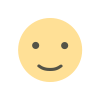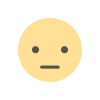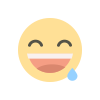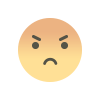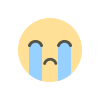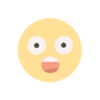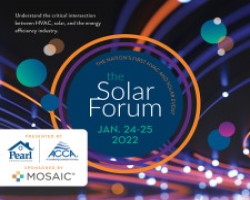In today's digital landscape, website performance is crucial for user experience and search engine optimization. A slow-loading website can deter visitors, increase bounce rates, and ultimately impact your site's ranking on search engines. One effective way to enhance your WordPress site’s speed is by minifying its CSS, HTML, and JavaScript files. This process reduces file sizes by eliminating unnecessary characters, which can significantly improve load times and overall performance. In this article, we will explore the importance of minification, the methods to achieve it, and the tools that can facilitate this process.
Understanding Minification and Its Benefits
Minification is the process of removing all unnecessary characters from source code without changing its functionality. This includes whitespace, comments, and formatting. By streamlining your website's code, you can achieve faster load times, improved performance, and better user engagement. Here are some benefits of minifying your WordPress site's CSS, HTML, and JavaScript:
Enhanced Loading Speed: A smaller file size leads to quicker loading times, which can significantly improve user experience and lower bounce rates.
Improved SEO Performance: Search engines like Google take page speed into account when ranking websites. A faster site can lead to higher rankings.
Reduced Bandwidth Usage: Minified files consume less bandwidth, which can be particularly beneficial for websites with high traffic.
Better User Experience: Faster loading times result in a smoother experience for users, encouraging them to stay longer and interact with your content.
How to Minify Your WordPress Site’s CSS, HTML, and JavaScript
Minifying your site’s files can be achieved through various methods. Here are some effective techniques to consider.
Using WordPress Plugins for Minification
One of the simplest ways to minify your WordPress site is by using plugins. There are several popular plugins designed specifically for this purpose. These plugins automate the minification process, making it easy even for those who are not technically inclined.
Choosing the Right Minification Plugin
Selecting the right plugin is crucial. Look for plugins that offer features like automatic minification, compatibility with other optimization plugins, and options to exclude certain files from minification. Some popular options include:
Autoptimize: This plugin allows you to aggregate, minify, and cache scripts and styles. It also supports Google Fonts optimization.
WP Rocket: A premium plugin that includes minification as part of its comprehensive caching solution.
W3 Total Cache: Known for its caching capabilities, this plugin also provides minification features for CSS, HTML, and JavaScript.
Installing and Configuring a Minification Plugin
Once you’ve chosen a plugin, the next step is installation. This process is straightforward:
Navigate to your WordPress dashboard and go to the Plugins section.
Click on “Add New” and search for the selected plugin.
Install and activate the plugin.
After activation, locate the plugin settings, usually found under the “Settings” or “Performance” section of your dashboard.
Configure the minification options according to your needs. Enable CSS, HTML, and JavaScript minification.
Manually Minifying Files
While plugins offer convenience, you may prefer to minify your files manually. This method requires a bit more technical knowledge but can provide more control over the minification process.
Using Online Minification Tools
There are numerous online tools available for minifying CSS, HTML, and JavaScript. These tools allow you to paste your code and receive the minified version in return. Some reputable options include:
CSS Minifier: A straightforward tool that helps you minify your CSS code quickly.
HTML Minifier: This tool offers various options for minifying HTML, including removing comments, whitespace, and more.
JavaScript Minifier: A simple tool for minifying your JavaScript code, improving load times.
Minifying Files Locally
If you prefer to work offline, you can use code editors that support minification. Many modern code editors come with built-in features or extensions for minifying files. Examples include:
Visual Studio Code: With the appropriate extensions, you can easily minify your files directly from the editor.
Sublime Text: This editor also offers packages that allow for quick minification.
Testing Your Minified Files
After minifying your files, it’s essential to test them to ensure everything is functioning correctly. Sometimes, minification can lead to errors if the code relies on specific formatting or comments.
Using Browser Developer Tools for Testing
You can use your browser's developer tools to test your site’s functionality after minification. Open the developer console and look for any errors that may arise due to the changes.
Monitoring Site Performance
Utilize tools like Google PageSpeed Insights or GTmetrix to monitor your site's performance before and after minification. These tools provide insights into loading times and suggest further improvements.
Best Practices for Minification
While minifying your WordPress site, consider these best practices to ensure a smooth experience:
Backup Your Site: Always back up your site before making significant changes, including minification.
Test Gradually: If you are manually minifying files, do it one at a time to pinpoint any issues that arise.
Check Compatibility: Ensure that your minified files are compatible with your WordPress theme and other plugins.
Dealing with Issues Arising from Minification
Sometimes, minification can lead to unexpected behavior on your site. If you encounter problems after minifying your files, consider the following troubleshooting steps.
Identifying Common Issues
Errors may manifest in various forms, such as broken layouts, non-functional scripts, or missing styles. It’s crucial to identify the specific files causing the issues.
Reverting to Original Files
If you face significant issues, you can revert to the original files. Most minification plugins allow you to disable minification or restore original files.
Using the Exclusion Feature
Many minification plugins provide an option to exclude specific files from minification. If certain scripts or styles are causing problems, you can exclude them while still benefiting from minification on other files.
Regular Maintenance and Updates
Maintaining your website's performance requires ongoing attention. Regularly update your WordPress theme and plugins to ensure compatibility with the latest versions. Additionally, periodically review your minified files to ensure they are optimized for current content.
Minifying your WordPress site's CSS, HTML, and JavaScript is an essential step toward improving performance and enhancing user experience. By reducing file sizes, you can achieve faster load times, improved SEO rankings, and a better overall experience for your visitors. Whether you choose to use plugins or manually minify files, the key is to stay informed about the best practices and tools available. Regular monitoring and testing will help ensure your website remains optimized for performance.
FAQs
What is minification, and why is it important for my WordPress site?
Minification is the process of removing unnecessary characters from source code without changing its functionality. It is important for improving loading speed, SEO performance, and overall user experience.
Can I manually minify my CSS, HTML, and JavaScript files?
Yes, you can manually minify files using online tools or code editors that support minification. However, using plugins can simplify the process.
Will minification affect the appearance of my website?
No, minification should not affect the appearance of your website. However, it is essential to test your site after minification to ensure everything functions correctly.
What should I do if my website breaks after minification?
If your website encounters issues after minification, you can revert to the original files or exclude specific files from minification in your plugin settings.
How often should I review my minified files?
It is good practice to review your minified files regularly, especially after making significant updates to your website, to ensure optimal performance.